DropdownButton<T> class
A Material Design button for selecting from a list of items.
A dropdown button lets the user select from a number of items. The button shows the currently selected item as well as an arrow that opens a menu for selecting another item.
Updating to DropdownMenu
There is a Material 3 version of this component, DropdownMenu that is preferred for applications that are configured for Material 3 (see ThemeData.useMaterial3). The DropdownMenu widget's visuals are a little bit different, see the Material 3 spec at m3.material.io/components/menus/guidelines for more details.
The DropdownMenu widget's API is also slightly different. To update from DropdownButton to DropdownMenu, you will need to make the following changes:
-
Instead of using DropdownButton.items, which takes a list of DropdownMenuItems, use DropdownMenu.dropdownMenuEntries, which takes a list of DropdownMenuEntry's.
-
Instead of using DropdownButton.onChanged, use DropdownMenu.onSelected, which is also a callback that is called when the user selects an entry.
-
In DropdownMenu it is not required to track the current selection in your app's state. So, instead of tracking the current selection in the DropdownButton.value property, you can set the DropdownMenu.initialSelection property to the item that should be selected before there is any user action.
-
You may also need to make changes to the styling of the DropdownMenu, see the properties in the DropdownMenu constructor for more details.
See the sample below for an example of migrating from DropdownButton to DropdownMenu.
Using DropdownButton
One ancestor must be a Material widget and typically this is provided by the app's Scaffold.
The type T is the type of the value that each dropdown item represents.
All the entries in a given menu must represent values with consistent types.
Typically, an enum is used. Each DropdownMenuItem in items must be
specialized with that same type argument.
The onChanged callback should update a state variable that defines the dropdown's value. It should also call State.setState to rebuild the dropdown with the new value.
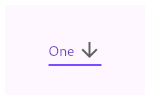
To create a local project with this code sample, run:
flutter create --sample=material.DropdownButton.1 mysample
If the onChanged callback is null or the list of items is null then the dropdown button will be disabled, i.e. its arrow will be displayed in grey and it will not respond to input. A disabled button will display the disabledHint widget if it is non-null. However, if disabledHint is null and hint is non-null, the hint widget will instead be displayed.
To create a local project with this code sample, run:
flutter create --sample=material.DropdownButton.2 mysample
See also:
- DropdownButtonFormField, which integrates with the Form widget.
- DropdownMenuItem, the class used to represent the items.
- DropdownButtonHideUnderline, which prevents its descendant dropdown buttons from displaying their underlines.
- ElevatedButton, TextButton, ordinary buttons that trigger a single action.
- material.io/design/components/menus.html#dropdown-menu
- Inheritance
-
- Object
- DiagnosticableTree
- Widget
- StatefulWidget
- DropdownButton
Constructors
-
DropdownButton({Key? key, required List<
DropdownMenuItem< ? items, DropdownButtonBuilder? selectedItemBuilder, T? value, Widget? hint, Widget? disabledHint, required ValueChanged<T> >T?> ? onChanged, VoidCallback? onTap, int elevation = 8, TextStyle? style, Widget? underline, Widget? icon, Color? iconDisabledColor, Color? iconEnabledColor, double iconSize = 24.0, bool isDense = false, bool isExpanded = false, double? itemHeight = kMinInteractiveDimension, Color? focusColor, FocusNode? focusNode, bool autofocus = false, Color? dropdownColor, bool? enableFeedback, AlignmentGeometry alignment = AlignmentDirectional.centerStart, BorderRadius? borderRadius, EdgeInsetsGeometry? padding, bool barrierDismissible = true}) - Creates a dropdown button.
Properties
- alignment → AlignmentGeometry
-
Defines how the hint or the selected item is positioned within the button.
final
- autofocus → bool
-
True if this widget will be selected as the initial focus when no other
node in its scope is currently focused.
final
- barrierDismissible → bool
-
Determines whether tapping outside the dropdown will close it.
final
- borderRadius → BorderRadius?
-
Defines the corner radii of the menu's rounded rectangle shape.
final
- disabledHint → Widget?
-
A preferred placeholder widget that is displayed when the dropdown is disabled.
final
- dropdownColor → Color?
-
The background color of the dropdown.
final
- elevation → int
-
The z-coordinate at which to place the menu when open.
final
- enableFeedback → bool?
-
Whether detected gestures should provide acoustic and/or haptic feedback.
final
- focusColor → Color?
-
The color for the button's Material when it has the input focus.
final
- focusNode → FocusNode?
-
An optional focus node to use as the focus node for this widget.
final
- hashCode → int
-
The hash code for this object.
no setterinherited
- hint → Widget?
-
A placeholder widget that is displayed by the dropdown button.
final
- icon → Widget?
-
The widget to use for the drop-down button's icon.
final
- iconDisabledColor → Color?
-
The color of any Icon descendant of icon if this button is disabled,
i.e. if onChanged is null.
final
- iconEnabledColor → Color?
-
The color of any Icon descendant of icon if this button is enabled,
i.e. if onChanged is defined.
final
- iconSize → double
-
The size to use for the drop-down button's down arrow icon button.
final
- isDense → bool
-
Reduce the button's height.
final
- isExpanded → bool
-
Set the dropdown's inner contents to horizontally fill its parent.
final
- itemHeight → double?
-
If null, then the menu item heights will vary according to each menu item's
intrinsic height.
final
-
items
→ List<
DropdownMenuItem< ?T> > -
The list of items the user can select.
final
- key → Key?
-
Controls how one widget replaces another widget in the tree.
finalinherited
-
The maximum height of the menu.
final
-
The width of the menu.
final
-
onChanged
→ ValueChanged<
T?> ? -
Called when the user selects an item.
final
- onTap → VoidCallback?
-
Called when the dropdown button is tapped.
final
- padding → EdgeInsetsGeometry?
-
Padding around the visible portion of the dropdown widget.
final
- runtimeType → Type
-
A representation of the runtime type of the object.
no setterinherited
- selectedItemBuilder → DropdownButtonBuilder?
-
A builder to customize the dropdown buttons corresponding to the
DropdownMenuItems in items.
final
- style → TextStyle?
-
The text style to use for text in the dropdown button and the dropdown
menu that appears when you tap the button.
final
- underline → Widget?
-
The widget to use for drawing the drop-down button's underline.
final
- value → T?
-
The value of the currently selected DropdownMenuItem.
final
Methods
-
createElement(
) → StatefulElement -
Creates a StatefulElement to manage this widget's location in the tree.
inherited
-
createState(
) → State< DropdownButton< T> > -
Creates the mutable state for this widget at a given location in the tree.
override
-
debugDescribeChildren(
) → List< DiagnosticsNode> -
Returns a list of DiagnosticsNode objects describing this node's
children.
inherited
-
debugFillProperties(
DiagnosticPropertiesBuilder properties) → void -
Add additional properties associated with the node.
inherited
-
noSuchMethod(
Invocation invocation) → dynamic -
Invoked when a nonexistent method or property is accessed.
inherited
-
toDiagnosticsNode(
{String? name, DiagnosticsTreeStyle? style}) → DiagnosticsNode -
Returns a debug representation of the object that is used by debugging
tools and by DiagnosticsNode.toStringDeep.
inherited
-
toString(
{DiagnosticLevel minLevel = DiagnosticLevel.info}) → String -
A string representation of this object.
inherited
-
toStringDeep(
{String prefixLineOne = '', String? prefixOtherLines, DiagnosticLevel minLevel = DiagnosticLevel.debug, int wrapWidth = 65}) → String -
Returns a string representation of this node and its descendants.
inherited
-
toStringShallow(
{String joiner = ', ', DiagnosticLevel minLevel = DiagnosticLevel.debug}) → String -
Returns a one-line detailed description of the object.
inherited
-
toStringShort(
) → String -
A short, textual description of this widget.
inherited
Operators
-
operator ==(
Object other) → bool -
The equality operator.
inherited